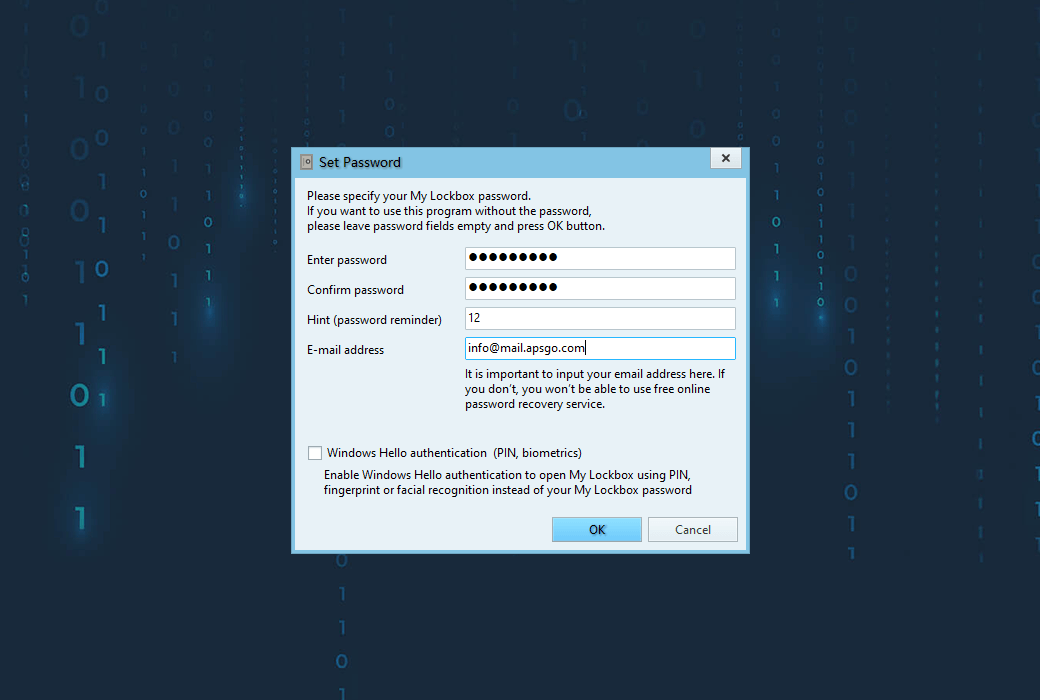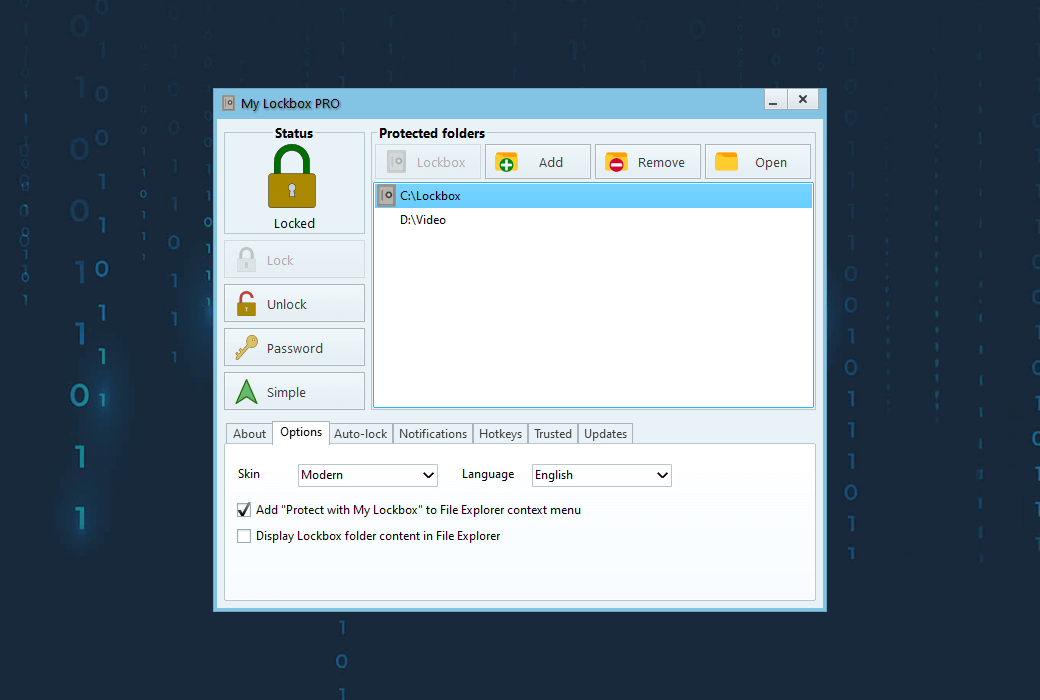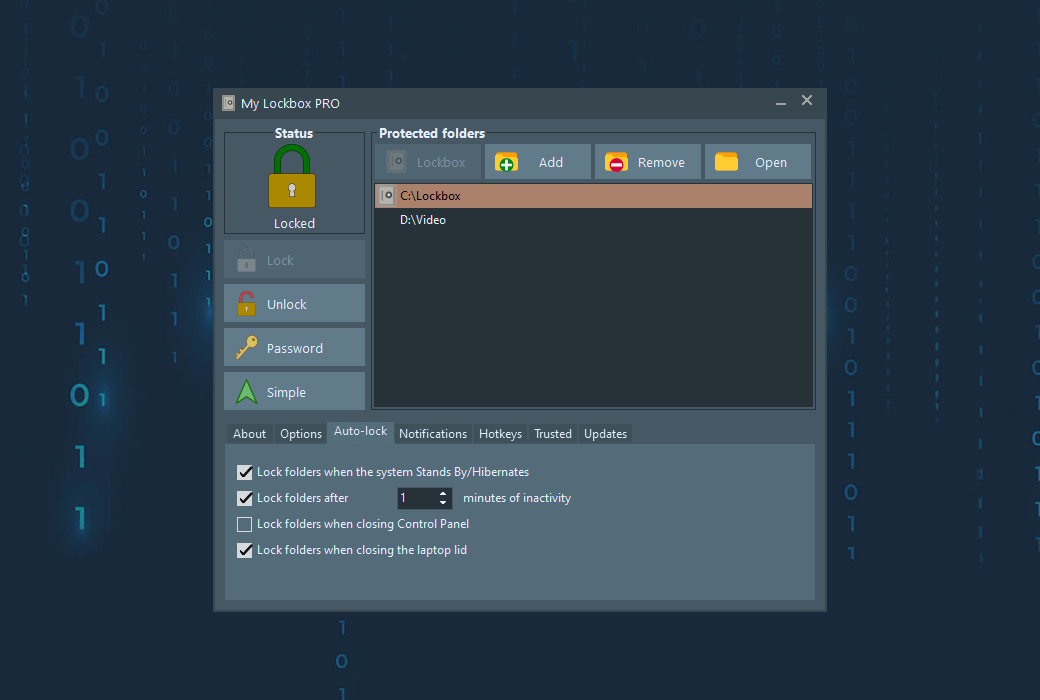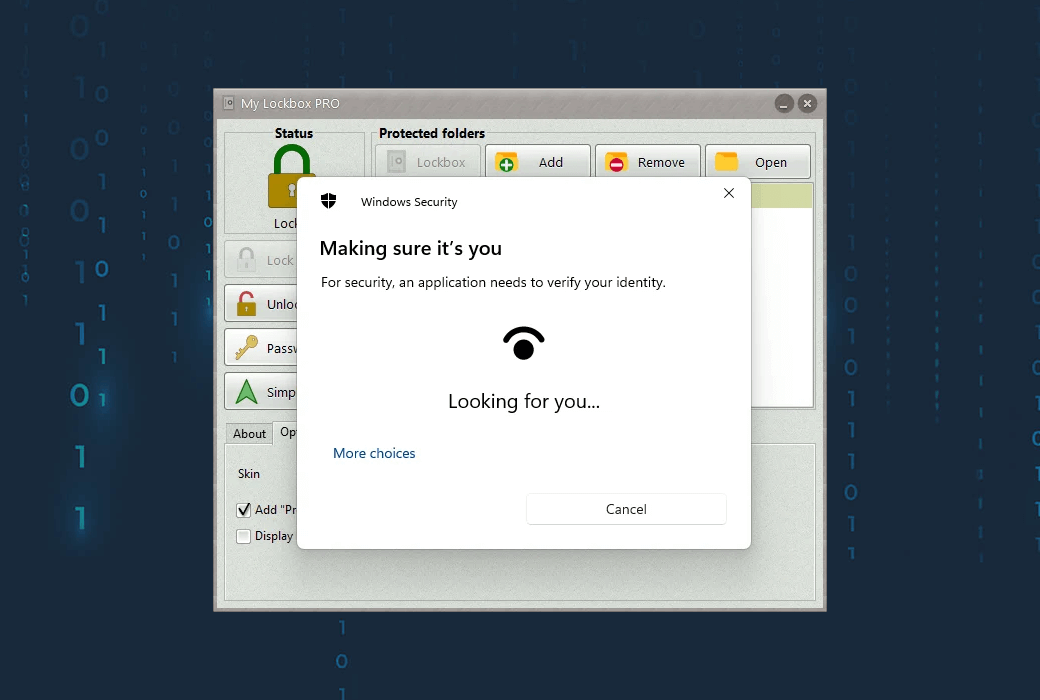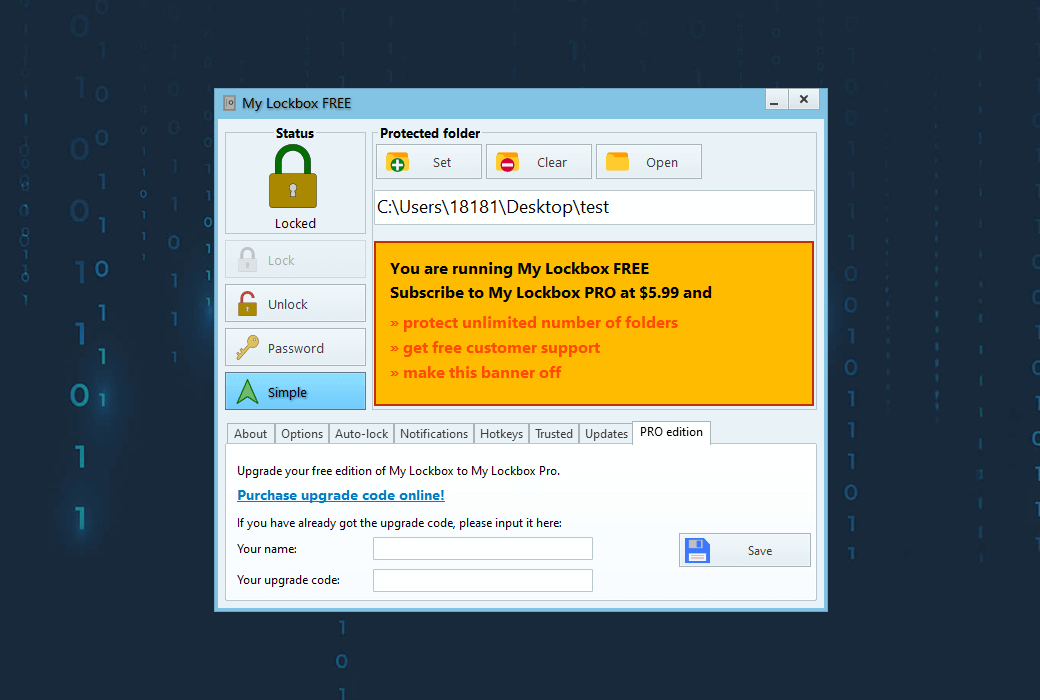You haven't signed in yet, you can have a better experience after signing in
 My Lockbox password protection hidden lock folder tool software
My Lockbox password protection hidden lock folder tool software

Activity Rules
1、Activity time:{{ info.groupon.start_at }} ~ {{ info.groupon.end_at }}。
1、Activity time:cease when sold out。
2、Validity period of the Group Buying:{{ info.groupon.expire_days * 24 }} hours。
3、Number of Group Buying:{{ info.groupon.need_count }}x。
Please Pay Attention
1、Teamwork process: Join/initiate a Group Buying and make a successful payment - Within the validity period, the number of team members meets the activity requirements - Group Buying succeeded!
2、If the number of participants cannot be met within the valid period, the group will fail, and the paid amount will be refunded in the original way.
3、The number of people required and the time of the event may vary among different products. Please pay attention to the rules of the event.
My Lockbox - Save your private files in a password protected folder
My Lockbox allows you to securely hide, lock, and password protect any folder on your computer, thereby safeguarding your private data from unauthorized access. Local and remote users will be completely unable to access your files. To access the locked folder, you need to enter the correct password.
With My Lockbox, you can rest assured that your sensitive information will be protected from unnecessary intrusion. My Lockbox provides an additional layer of protection to ensure the security of your personal files and documents.
How to use“My Lockbox My safe locked folder?
After installing My Lockbox, the system will ask you to provide the location of the protected folder. After installation, your folder will be hidden and locked.
Characteristics and advantages
- Extremely convenient to use;
- Clear and convenient user interface, providing over 10 different languages;
- Hot key combinations for basic operations;
- Instant data protection, not limited by the size of the protected data;
- Password protection locks data and program uninstallation;
- The free version can protect a folder and an unlimited number of subfolders. The professional version can protect an unlimited number of folders;
- Support Windows Hello to authenticate you through PIN, facial or fingerprint authentication;
- Instant and secure online password recovery;
- Almost any folder on your computer can be password protected;
- Prevent you from locking system critical folders, such as C: \ Windows;
- The trusted process function allows backup, antivirus or similar software to backup or scan protected folders;
- Even in Windows security mode, it can protect folders;
- Renaming the parent folder will not expose protected files;
- The user interface of modern skins;

Official website:https://fspro.net/my-lockbox/
Download Center:https://my-lockbox.apsgo.cn
Backup Download:N/A
Delivery time:Manual online processing
Operating Platform:Windows
Interface language:Support English interface display.
Update Description:Lifetime version supports minor version upgrades, such as 5. x
Trial before purchase:Free trial is available before purchase.
How to receive goods:After purchase, the activation information will be sent to the email address at the time of placing the order, and the corresponding product activation code can be viewed in the personal center, My Orders.
Number of devices:Can install 2 computers.
Replace computer:Uninstall the original computer and activate the new computer.
Activation guidance:To be added.
Special note:To be added.
reference material:https://fspro.net/my-lockbox/purchase/

Any question
{{ app.qa.openQa.Q.title }}
My Lockbox Quick Start Guide?
Basic configuration parameters
After the installation (including post installation steps) is completed, "My Safe" will become active, and the folder you designated as the safe will be hidden and locked.
Now, you can find two main shortcuts in the "My Safe" folder of the Windows Start menu:
- My Lockbox Control Panel
- My Lockbox
My Lockbox also appears on the desktop.
My Lockbox is a shortcut to a protected folder.
When you open this shortcut, "My Lockbox" will prompt you to enter your password. If the password is valid, it will open the folder on the desktop.
The My Lockbox control panel is a tool used to manage My Lockbox.
You can use the "My Lockbox" control panel to specify the safe location, change passwords, and modify "My Lockbox" settings.
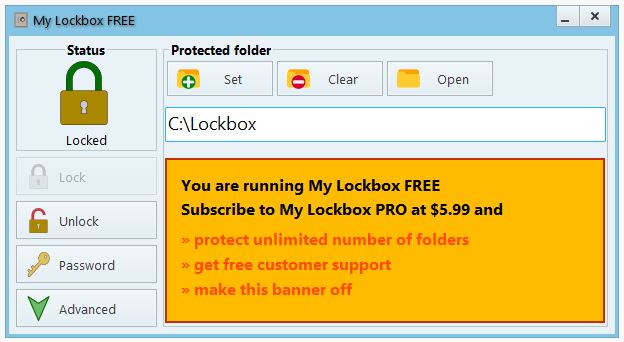
To launch the My Lockbox control panel, run it from the Windows Start menu or double-click the shortcut on the desktop.
Alternatively, you can press the Open Control Panel hotkey (default is Ctrl+Shift+P).
There are three ways to change the password box location (or protect a new folder):
- Click Settings "near the input line of the" My Lockbox "folder location& nbsp; Click the "Add" button, browse to your private folder, and then click "OK".
- Browse your private folder in File Explorer, and then drag the folder from File Explorer to the "My Safe" control panel.
- Right click on the folder in File Explorer and select 'Use My Lockbox Protection' (available if the corresponding option is enabled in the 'My Lockbox' control panel)
To change your password, please clickpasswordButton. If you already have a password, please enter it in the password prompt box to continue.
Enter and confirm the new passwordEnter your new password in the line.
You can also go to the "prompt" (password prompt)Enter descriptive or meaningful text to help you remember your password. Please note that when you create a password prompt, anyone running "My Password Box" will see the prompt in the password prompt box.
My Lockbox is equipped with online password recovery function. stayEmail address lineEnter your email address to enable free online password recovery.
If you leave the email field blank, you will not be able to recover your password online.
If Windows Hello is enabled on your computer, please enable the Windows Hello authentication checkbox to use Windows Hello instead of your password.
Enable and disable protection
When you start your computer, protected folders will be locked and hidden.
To unlock this folder, you should launch the "My Lockbox" control panel and click the "Unlock" button, or open the "My Lockbox" shortcut.
Please note that in both cases, 'My Lockbox' will prompt you to enter your password. If you close the control panel while unlocking the safe, & nbsp; A small "My Lockbox" icon will appear in the system notification area (tray) to notify you that the "safe" has been unlocked. You can click on this tray icon to run the 'My Lockbox' control panel.
& nbsp; A small "My Lockbox" icon will appear in the system notification area (tray) to notify you that the "safe" has been unlocked. You can click on this tray icon to run the 'My Lockbox' control panel.
To lock the folder again, run the "My Lockbox" control panel and click'Locked'Button, or right-click on the "My Lockbox" tray icon and select from the drop-down menu“Lock and exit”.